Prerequisites
Be sure to perform the following prerequisites to complete this article. You can skip ahead if you've already completed these tasks.
- Sign up for a SendGrid account.
- Enable Two-factor authentication.
- Creating API Key.
- Complete Domain Authentication.
- Add API to the Foodomaa Admin Panel.
Sign up for a SendGrid account
When you sign up for a free SendGrid account, you'll be able to send 100 emails per day forever. For more account options, see our pricing page.
Enable Two-factor authentication
Twilio SendGrid requires customers to enable Two-factor authentication (2FA). You can enable 2FA with SMS or by using the Authy app. See the 2FA section of our authentication documentation for instructions.
Creating API Key.
- Navigate to Settings on the left navigation bar, and then select API Keys.
- Click Create API Key.
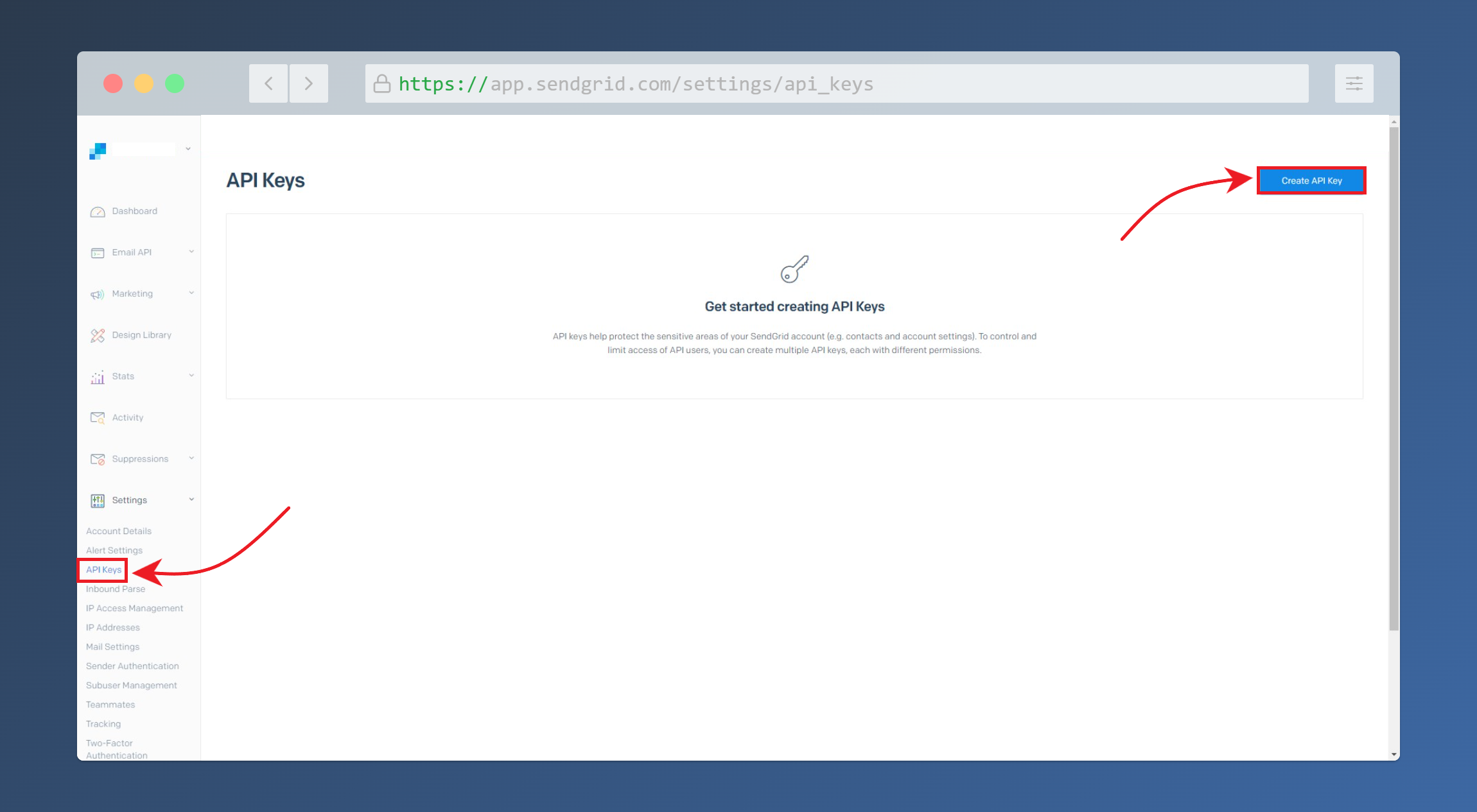
- Give your API key a name.
- Select Full Access, Restricted Access, or Billing Access.
- If you're selecting Restricted Access, or Billing Access, select the specific permissions to give each category. For more information, see API key permissions.
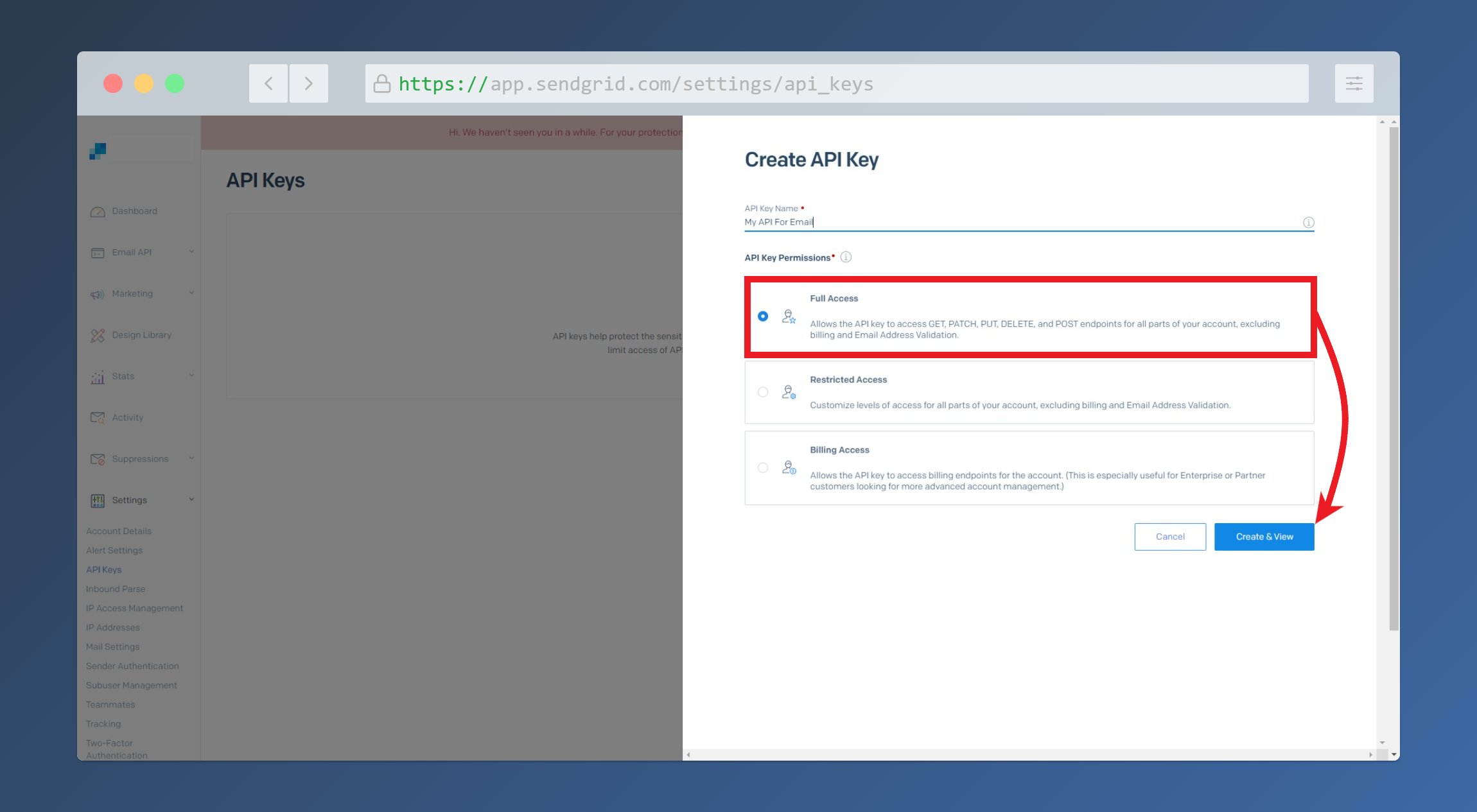
- Click Create & View.
- Copy your API key somewhere safe.
Note: You will only be shown your API key one time. Please store it somewhere safe as we will not be able to retrieve or restore it.
There is a limit of 100 API Keys per account.
Verify your Sender Identity
To ensure our customers maintain the best possible sender reputations and to uphold legitimate sending behavior, we require customers to verify their Sender Identities by completing Domain Authentication. A Sender Identity represents your 'From' email address—the address your recipients see as the sender of your emails.
Add API to the Foodomaa Admin Panel.
Add the stored API Key to the Foodomaa admin panel.
Log in to Foodomaa Admin Panel > Settings > All Settings > Email Settings.
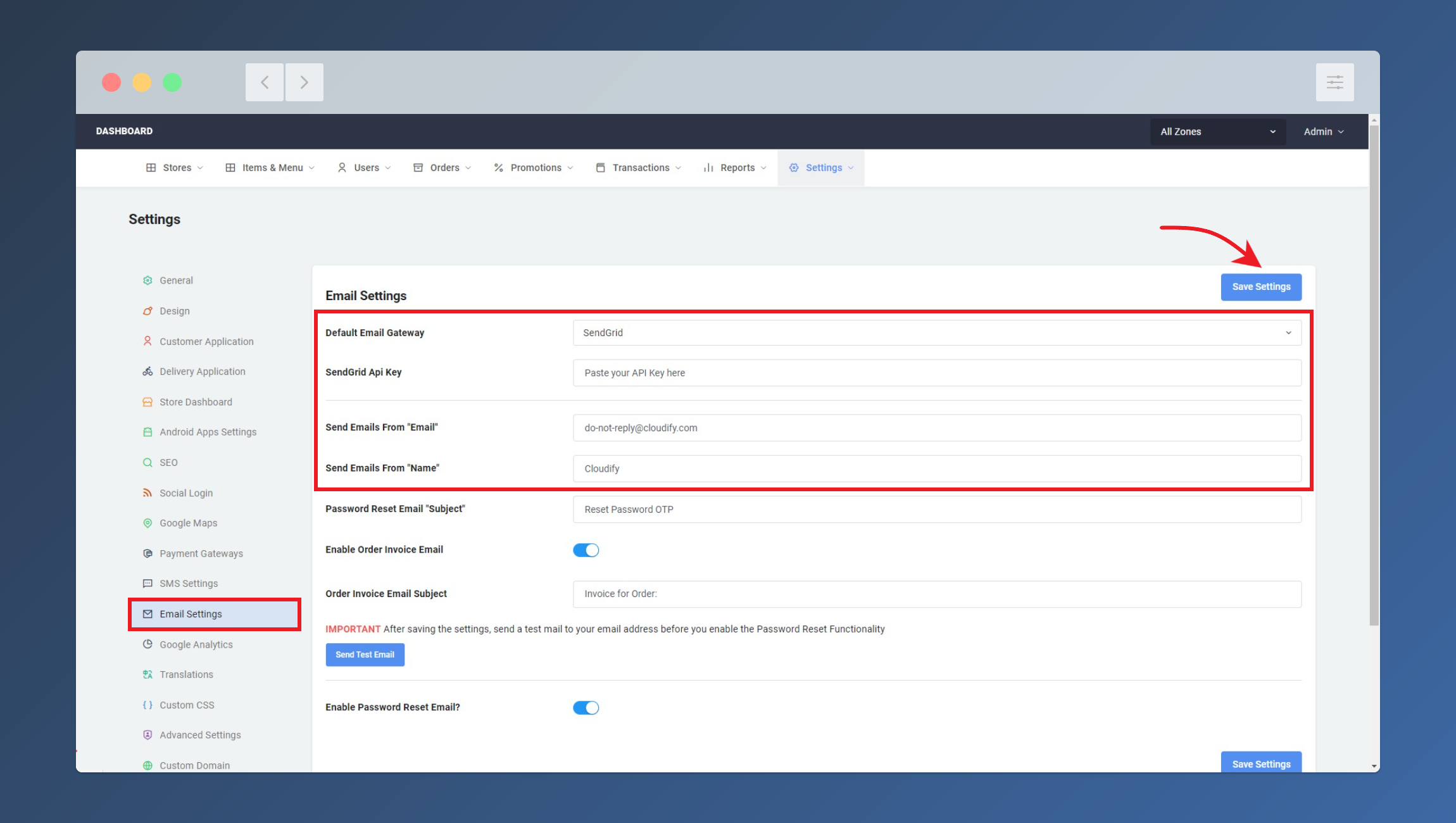
Make sure to save the settings before you send a Test Email. You may need to check your Spam folder or your "Updates" or "Promotional" email folders on your inbox to find the test email.



