How to enable the order schedule plugin?
Go to Admin Panel > Settings > All Settings > Premium Plugins > Enable the Order Schedule Plugin.
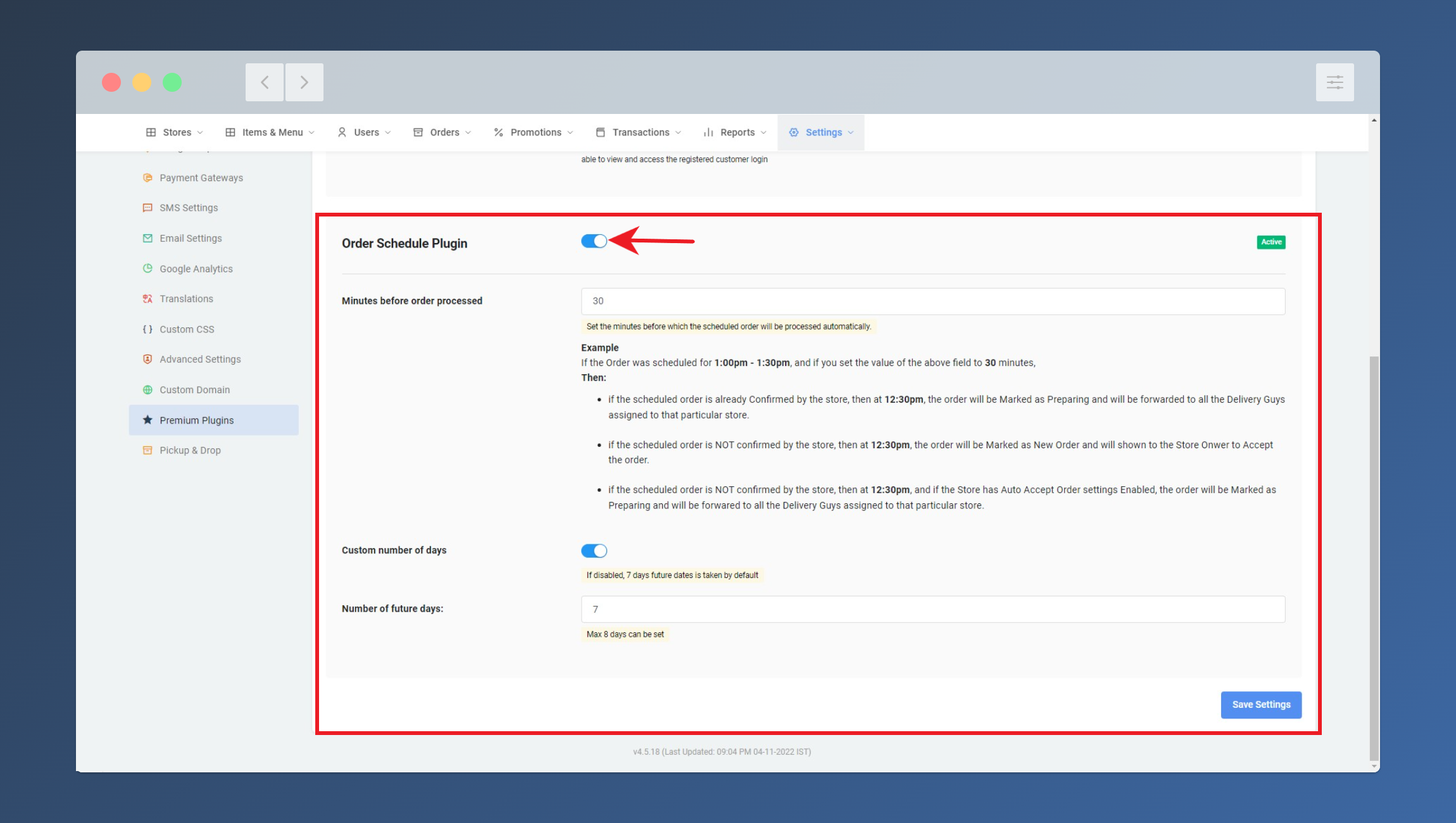
How Order Schedule Plugin Works?
If Store A wants to allow Order Scheduling:
- Admin needs to make sure the Plugin is Enabled and inside the Plugin settings, the Order Scheduling option needs to be enabled as well.
- The Store needs to make sure the Store's Automatic Scheduling (open time/close time) is turned on.
- The Store needs to make sure that the Open/Close time is correctly set.
How does this plugin work? (Read very carefully)
Order Schedule Plugin works with the Store's Open/Close Time.
Here's an example:
IF: Today is Monday 9:30 am, and for Monday if the Store Open time is set for 9 am and close time is set as 1 pm.
IF: Order Scheduling is enabled and the "Allow today order to be scheduled after" field is set to 120 Minutes
Then: For Today, two Order Scheduling Slots will be displayed to the customers i.e 12:00 pm - 12:30 pm and 12:30 pm - 1:00 pm
IF: The same store opens/closes on Tuesday at the same time, then the following slots will be available for Tomorrow:
9:00 am - 9:30 am
9:30 am - 10:00 am
10:00 am - 10:30 am
10:30 am - 11:00 am
11:00 am - 11:30 am
11:30 am - 12:00 pm
12:00 pm - 12:30 pm
12:30 pm - 1:00 pm
Let's say, the customer Schedules an order for Today in the Slot: 12:00 pm - 12:30 pm
- This order will be shown on the Store Dashboard in the "NEW ORDERS" section.
- The Store Owner won't receive any popup on the Dashboard for this order, because, it's a future scheduled order. (But they will receive a Push Notification or SMS if it is preconfigured)
- The Store Owner will be given two options: Confirm Scheduled Order or Cancel Order
- If the store cannot fulfill the order in the selected slot, the store will cancel the order. (let's say, the customer does a bulk party order for 20 people and the store cannot prepare in 2-3 hours, so they will cancel it) If the store can fulfill the order, they will Confirm the Order. (A scheduled order once confirmed, CANNOT be canceled by the Store Owner or the Customer)
- After the order is confirmed by the Store Owner, it gets moved to the "PREPARING ORDERS" section in the Store Owner's Dashboard.
- Let's say in the Order Schedule Plugin settings, the "Minutes before order processed " is set to 30 Minutes by the Admin.
- Now, at/after 11:30 pm, the status of this order will be automatically be changed to "Preparing Order" and the delivery guys assigned to this store will receive the Order. (As this order was already Confirmed by the Store Owner, no more action is required by the Store Owner)
- Let's assume, the order was not Confirmed by the Store Owner, then at/after 11:30 pm, the status of the order will be changed to "New Order", and the Store Owner will receive an Alert on the Dashboard with the Order Popup. (if the dashboard is open)
Note: When the order is in the "Scheduled Order" and "Confirmed Scheduled Order" state, the customer cannot see the "Track Order" button (as there is nothing to be tracked) on the Customer App. (the order details will be visible though)
Limitations of this plugin
- By default, the slot time difference is 30 minutes and cannot be changed.
- Order can only be scheduled 7 days in the future.
- Order can only be scheduled if the store is open.



