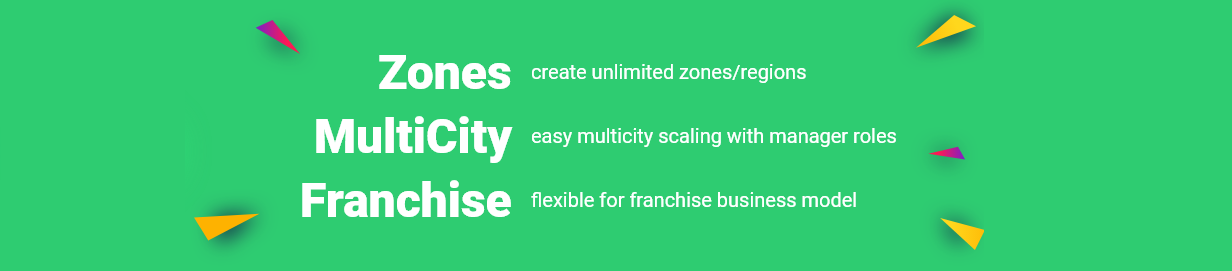
Please Note
- Zones are only related to Admin/Staff and the management team.
- Zones have nothing to do with the customers at all.
When you decide to expand your existing Foodomaa Business to a different city or area other than what you are operating in currently, sometimes, a need arises to manage the data separately for all the regions. Zones help you with the expansion of your business and give you full control of the data. With Zones, you can filter out your desired data and the whole dashboard will reflect the data only related to the selected Zone.
Zones become even more powerful with the Inbuilt feature of Users and Role Management feature. A User can be assigned to a particular zone and he’ll be only able to access the data related to his zone, taking care of the irrelevant data to the certain user with management permissions.
- Helps in Business Expansion
- Helps in better reporting.
- Helps in overall business management.
- Helps in delegating tasks to managers/custom user roles
How do zones work?
Suppose you are operating your business in New York and you want to expand your business and start your operations in Chicago. You now create two zones, New York and Chicago. After creating the Zones, you’ll have to assign all the existing stores in operation to the specific zones. This ensures that the relevant data is restricted only to the relevant Zone. Whenever you, as an Admin, want to check data specifically for a single place/zone of operation, you just have to change the Zone in the top bar and you’ll be able to see all the relevant data to that particular zone only.
As a Business Owner, you have the power of filtration in your hands. You can view any data, assign any user to any particular Zones, get reports, live view on delivery guys, and much more.
To summarize:
- You run a business in New York and want to expand your business to Chicago.
- You create a new Zone named Chicago and assign all the newly created stores from Chicago to the Chicago Zone.
- You can select any Zone and all the data shown on the dashboard will be only related to the Selected Zone.
- You can track delivery guys working in the Zone and their location and current status.
- You can create a manager and assign it to Chicago to delegate all your responsibilities to the new manager.
Users and Roles Management with Zones
Suppose you employ a manager who will be responsible to handle all your business activities in a particular Zone, let's say, Chicago, you are able to assign him to that particular zone while creating his user from Admin Dashboard. This ensures your manager can only access data and operations related to the Chicago Zone of your business. You can assign delivery boys and even other custom user roles based on your area of operations to Zones. Like, Delivery Boy Jason lives in Chicago so he can be assigned to Chicago. This allows the Zonal manager to manage all the activities like cash collection, payouts, commissions, etc. of the particular delivery guy, helping you in delegating your workload to your manager.
To summarize:
- You created a manager user for Chicago Zone.
- The manager can only access the data on his dashboard related to his zone.
- No data from any other zone will be shown to the manager.
- He can perform all his activities that are permitted by the admin.
- He can create new stores and they’ll automatically get assigned to the said zone.
- He can employ new delivery guys and they’ll automatically get assigned to the said zone.
- He can collect cash, manage their wallet payouts, manage store payouts, manage commissions, etc.
How to create a Zone?
- Go to Settings -> Zones in your Admin Dashboard.
- Click on the "Add New Zone" button.
- Enter the Name of your Zone. This name can be a city, any area, or even a state/region. It totally depends on your business model.
- Once you create the first zone, all the existing stores, delivery guys, and custom users will be assigned to your first created zone. This is because you have been operating in only one zone since the start of your business.
- If you’re expanding your business to a new Zone, repeat steps 1, 2, and 3.
- Now, whenever you create a new store, there’ll be an option to select the Zone where you can choose which zone the store belongs to.
- When you create a new delivery guy or a custom role user, you can choose the zone to assign to him. They will only be able to operate in the selected Zone here.
Zones can even be used as a Franchise Management for a Franchise model of business.
All you have to do is, follow the steps above, and your franchise will be able to manage his/her own zone and you can also have access to the data and take your business decisions accordingly.



