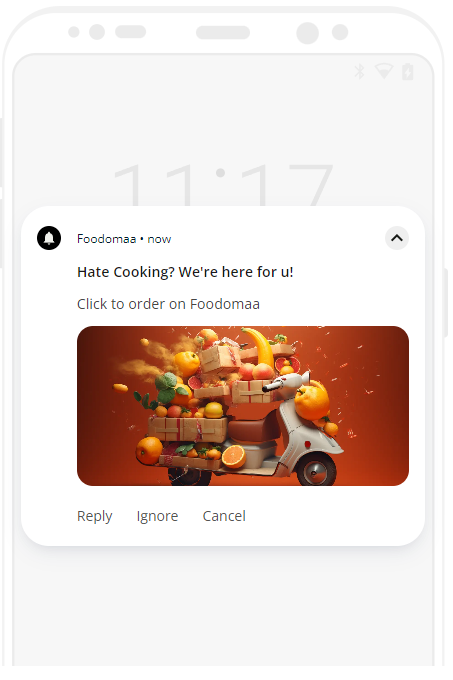- Navigate to Admin Panel > Promotions > Send Push Notifications.
- Image: Upload the Image or Choose from Gallery. (Optional)
- Notification Title: Give your notification a catchy headline.
- Message: Content for notifications is placed here.
- URL: Any direct store link or item URL can be given. When they click on this notification, they will be taken immediately to the link you provided.
- To send a notification, click the Send Notification button.
To Non-Registered App Users :
The users who have downloaded your Android app but have not yet registered on your platform.
To All :
Push alerts will be sent in this case to both registered and unregistered users.
To Selected :
Users that you have chosen to target will only receive notifications.
In the Customer Android app, push notifications will appear as follows:
Without Image :
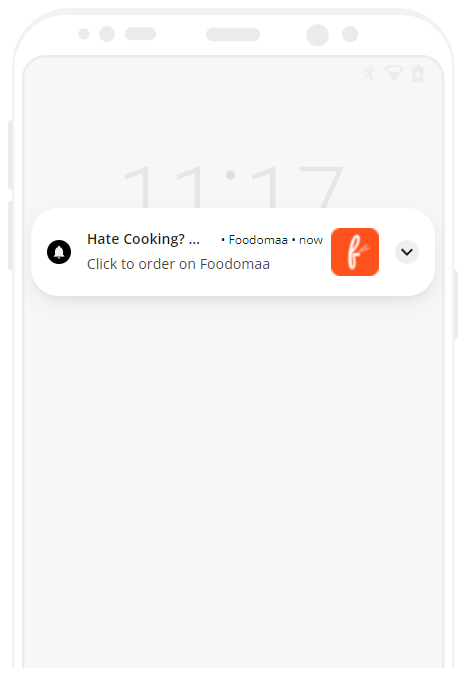
With Image :