- Navigate to the Admin Panel > Stores > Operational Areas
- Select Add Areas Button.
A Popup will appear
- Name - Name of the Area to be created
- Description - Description of the area
- Click the hand icon
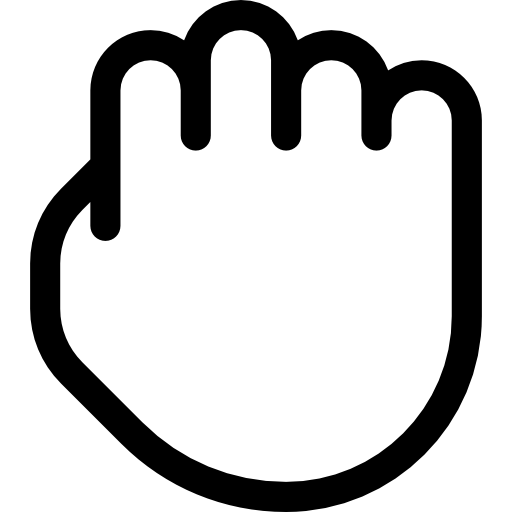 in the top right corner to move the map and zoom in on your area.
in the top right corner to move the map and zoom in on your area. - Now To begin drawing your area, click the Shape icon
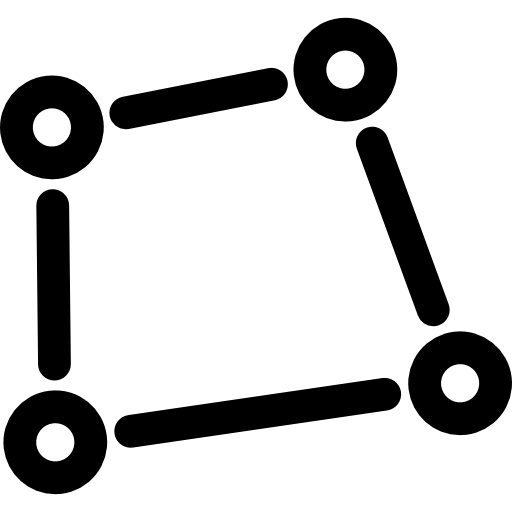 .
. - If you wish to remove the area you have made. To remove a section, right-click on it.
- Click "OK" to delete the Popup that appears. (or)
- Click the Cancel and Save Area buttons to proceed without erasing.
How to assign operational areas to Store?
- Click the Assign Areas to Store Button.
- Select Store from the list.
- Select the Areas that you wish to list the store.
- Click the Update Button.



