Sample CSV files for Bulk Store Upload can be found in
Admin > Stores > Bulk CSV Upload > Download Sample CSV
To download an example CSV file for bulk CSV upload for stores, click here.
name - Name your store in this field.
description - Enter the description of your store in this field.
location id - Here, the operational region is referred to by Location Id.
image - In the Media Manager - Store Tab, upload the appropriate image and paste its URL.
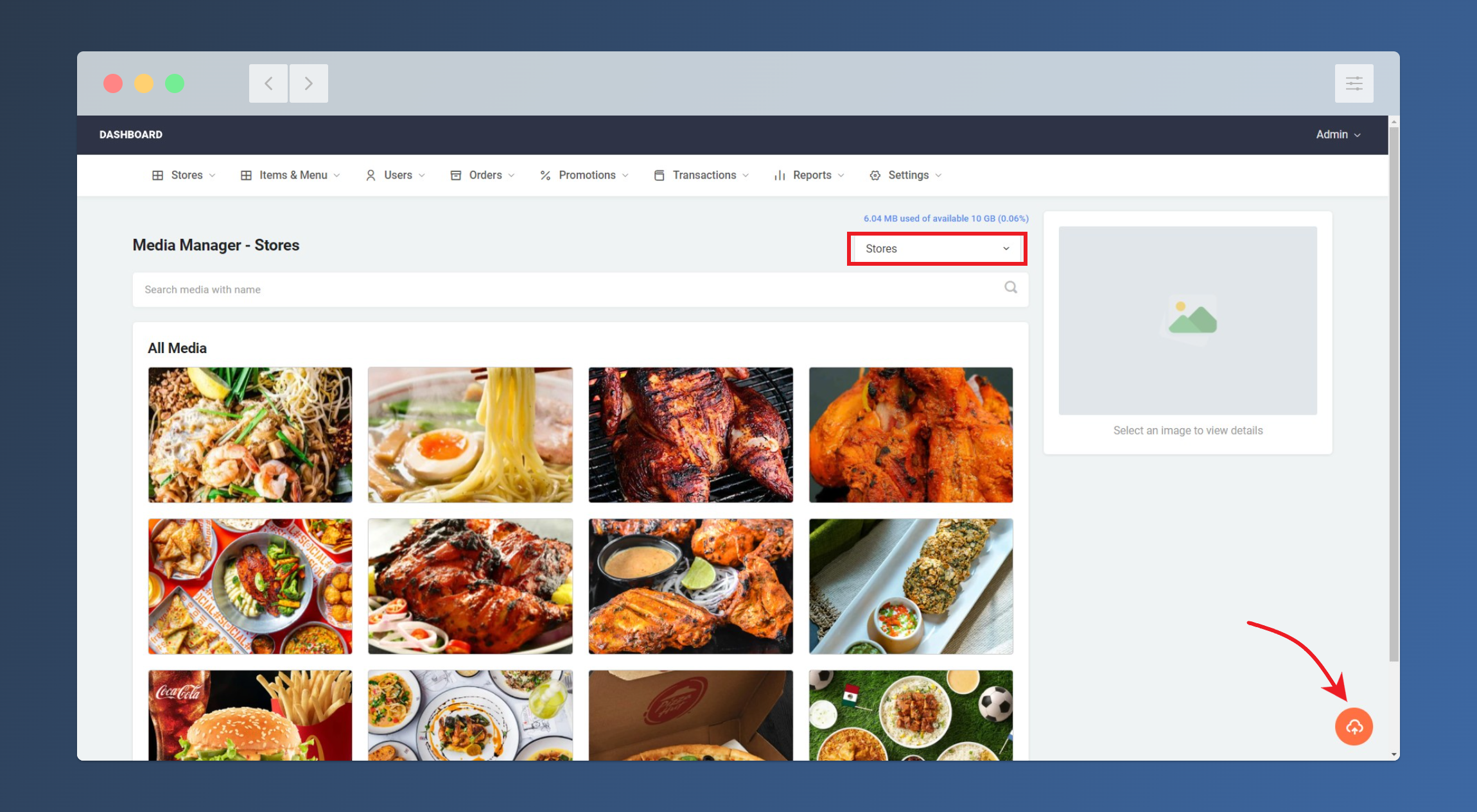
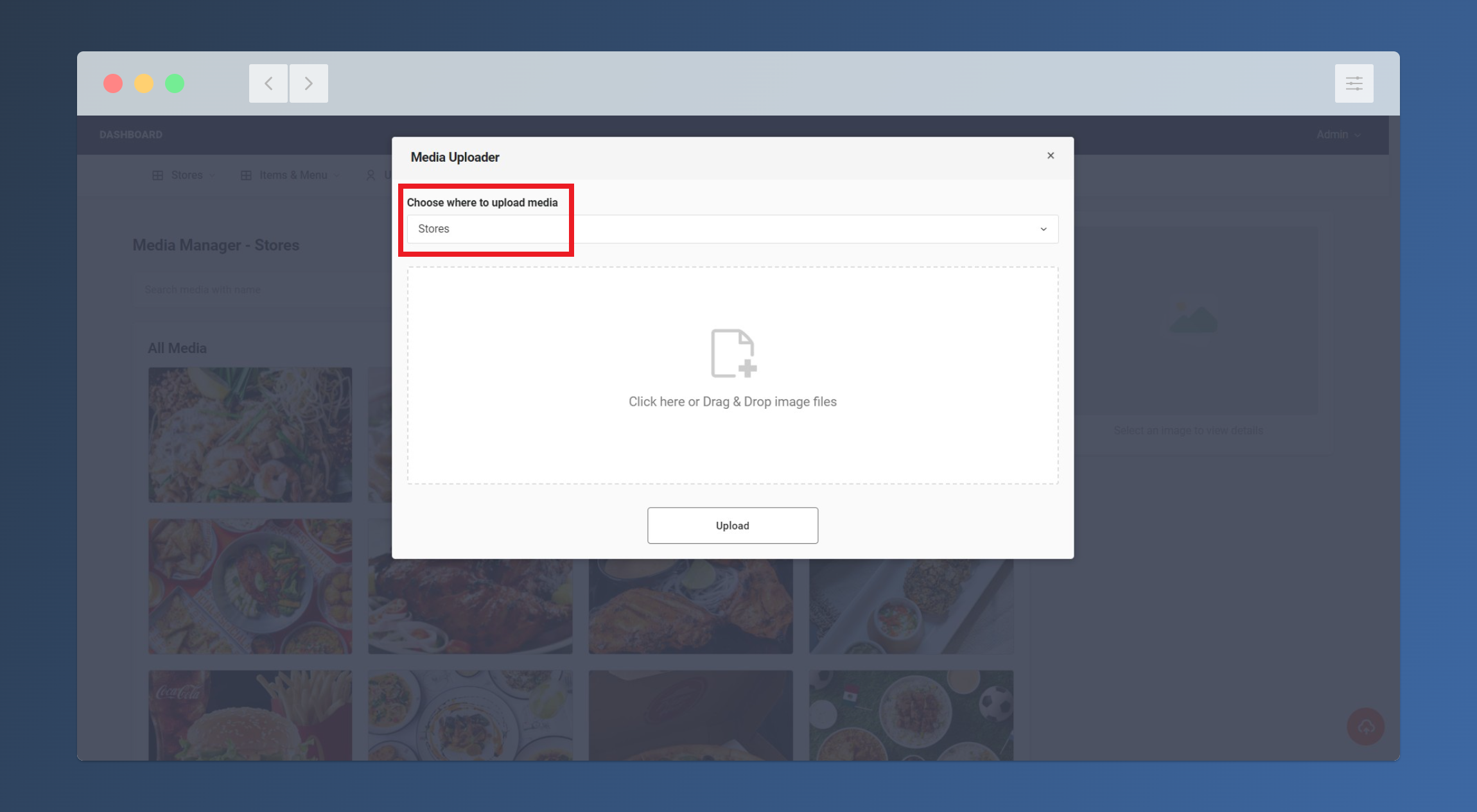
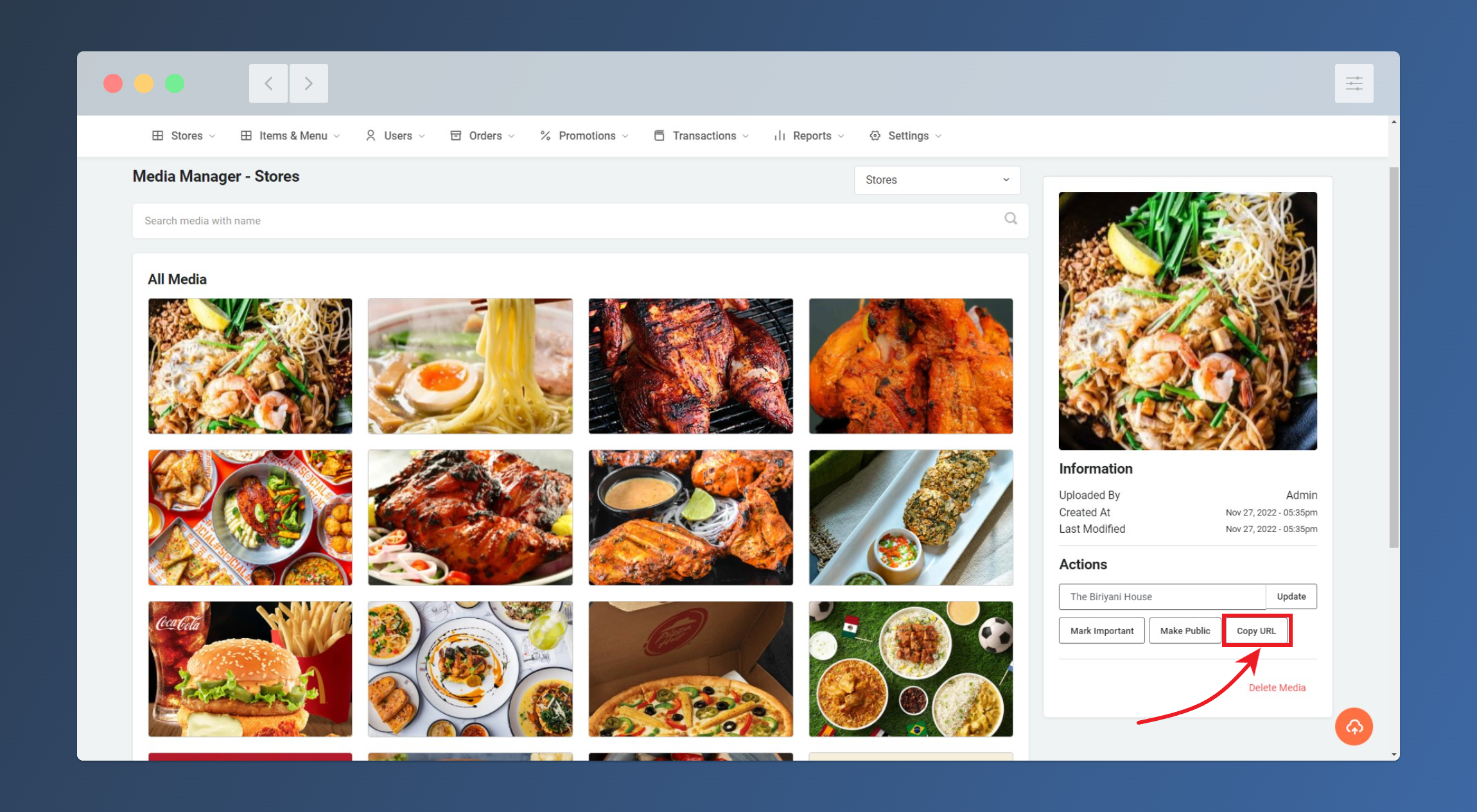
rating - The pre-rating for the store you are about to create can be set.
delivery_time - Average Time to Deliver from the Store to the Customer
price_range - Decide on the average cost of a meal for two persons.
address - Set that store's address.
pincode - Set the store's pin code.
landmark - Set the store's landmark.
latitude - You can use this link https://www.latlong.net/ to find the store's latitude. and place this here.
longitude - You can use this link https://www.latlong.net/ to find the store's longitude. and place this here.
certificate - The license or certificate may need to be displayed on the store menu page in some countries.
restaurant_charges - Decide how much the store will be charged for the packing and other parcel boxes.
delivery_charges - Set the delivery fee that you intend to charge.
is_pureveg - Set to 1 if the store is Pure Veg.
is_featured - Set it to 1 if you intend to display a featured badge for this store.
delivery_type -
Set :
1 - Delivery ;
2 - Self Pickup ;
3 - Both Delivery & Self Pickup
Sample CSV files for Bulk Items Upload can be found in Admin > Items & Menus > Items > Bulk CSV Upload > Download Sample CSV



